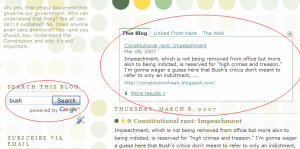Not on Blogger? See more resources
Have you see one of the most popular new widgets/gadgets on Blogger blogs lately? They’re popping up all over: Followers. A grid of user pictures in the sidebar of popular blogs, showing off the wonderful mix of people that this blogger attracts.
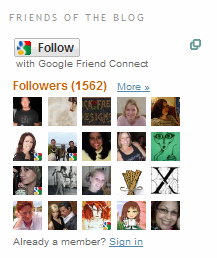
So what’s this all about?
What’s Following?
Following is a lot like subscribing using RSS. When your visitors “follow” your blog, they get updates from your blog (and all the other ones they follow) in a centralized location—this time, though, instead of Google Reader or Bloglines, it’s their Blogger Dashboard:
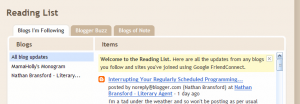
How Do I Follow?
To follow your favorite blogs, click on the Follow button on their sidebar widget. You then get to choose what account to use to follow the blog—Google, Yahoo, AIM, Open ID or Netlog. (Google includes your Blogger account.)

Once you’ve signed in, Blogger gives you the option of following the blog publicly or privately.

Either way, you get to read updates on your dashboard, but if you don’t want this site added to your Blogger/Google profile, select Private. Note that Following a blog might also result in it being added to your Google Reader. Hasn’t happened to me, but I’ve heard reports.
Why Do I Want Followers?
You want followers for the same reason you want subscribers—it grows your audience. (If you don’t want that, that’s okay, too, of course.) Blogger Help explains this well:
The Followers widget is a great tool to help you grow your blog’s audience. Readers often visit a blog and enjoy it but fail to return. With the followers widget you can get all readers to return and become a fan.
You can also use a Followers widget to better connect with your readers—to see who they are and to find and comment on their blogs, even if they’ve never commented on yours.
How Do I Get Followers?
First things first, you have to add the Followers gadget. This is available primarily to Blogger blogs, but if you run a blog on your own hosting, you can also add the widget if you sign up for Google Friend Connect.
To add the gadget in Blogger, go to Layout > Page Elements (the default tab under Layout). Choose where you want the Followers box—your sidebar, your footer, whatever:
Click on “Add a Gadget” in your desired place. A window with a list of choices pops up. Right now, Followers is #1:
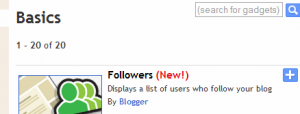
After you click the plus button to the right of Followers, you’re given options to give the Followers box a title (in my above example, from Literary Agent Nathan Bransford‘s blog, the title is “Friends of the Blog”) and to customize the colors to match your layout:
Once you’ve added the Followers gadget, you’ll want to encourage your readers to follow your blog. Again, Blogger Help has some good advice here:
- Write a post about your followers widget.<l/i>
- Encourage all readers to become a follower [Well, unless you’re a grammarian. Then you’ll encourage all your readers to become followers, because I don’t think it’s very healthy for all your readers to become just one follower 😉 ].
- Put your followers widget at the top of your sidebar so more readers will notice it.
- Many readers ignore sidebar items so by writing a post about your followers widget and moving the widget to the top of your sidebar, you will inevitably grow your audience.
The best way to encourage people to follow your blog is to have awesome content—something they’ll want to come back and read again.
Learn more about attracting readers with RSS and getting your visitors to stay and subscribe. I’ve written a free guide to increasing your blog’s stickiness, “Get Your Visitors to Stick!”
Good luck garnering Followers!
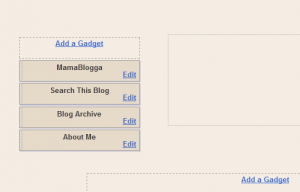
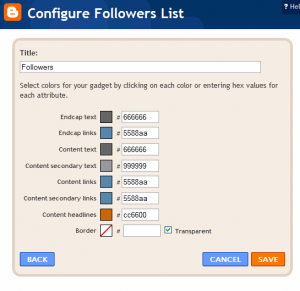

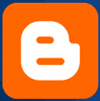 Last April, I wrote an open letter to Google Blogger users, asking you to
Last April, I wrote an open letter to Google Blogger users, asking you to