Table of contents for Blogging Add-ons
If you’re serious about blogging, it’s important to focus on your visitors. How much do you really know about your visitors? Do you know where they come from? Why they came to your site? How long they stayed? How many pages they looked at? How many came and immediately left?
Before you say, “Oh, numbers; I can’t deal with numbers!” or “Oh, coding; I can’t deal with coding!”, let me tell you that these numbers are good to know—and very useful in growing your blog readership. And let me tell you that these numbers are easy to find, use and understand with a free web analytics package (software installed on your site that tracks what visitors do on your site)—no coding, just cut and paste.
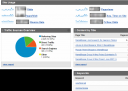 There are many free web analytics packages out there. In my opinion, Google Analytics offers the most comprehensive solution. It may be a little overwhelming for someone just starting out, but it’s really not hard to find the most important numbers you need to be keeping track of. Click on the picture at right to enlarge it to see a sample of some of the important, but easy to read, reports that Google Analytics generates.
There are many free web analytics packages out there. In my opinion, Google Analytics offers the most comprehensive solution. It may be a little overwhelming for someone just starting out, but it’s really not hard to find the most important numbers you need to be keeping track of. Click on the picture at right to enlarge it to see a sample of some of the important, but easy to read, reports that Google Analytics generates.
Setting Up Google Analytics
Google Analytics is easy to set up. If you’re signed up with GMail, Google Talk or Blogger (or any other Google application), you already have a Google account. (If you don’t, you can sign up for one pretty quickly.) To sign up for Google Analytics, you’ll have to enter your information (URL, location, your name, etc.) and agree to the user agreement.
Once you enter this information, Google Analytics gives you some crazy-looking tracking code that you must put on your website. It should look something like this:
<script type=”text/javascript”>
var gaJsHost = ((“https:” == document.location.protocol) ? “https://ssl.” : “http://www.”);
document.write(unescape(“%3Cscript src='” + gaJsHost + “google-analytics.com/ga.js’ type=’text/javascript’%3E%3C/script%3E”));
</script>
<script type=”text/javascript”>
var pageTracker = _gat._getTracker(“UA-xxxxxx-x“);
pageTracker._initData();
pageTracker._trackPageview();
</script>
(Note the new tracking code!)
This should go in your template somewhere in the footer. If you’re on Blogger, you can go to Layout, and click on “Add a Page Element” at the bottom of the sample page. Select HTML/JavaScript. Make sure you are not in “Rich Text” mode, then paste your tracking code here. No need for a title, just save it to your blog. Go back to Google Analytics and verify that it’s running by clicking the “Check Status” button.
Customizing the Dashboard
Once you’re collecting data from your site, Google Analytics can be even more useful to you if you customize the “dashboard” to include the most important reports to you. The dashboard is the first screen you see when you login, and you can choose which reports are displayed there so you see them first thing.
In the above screen shot (actual numbers obscured), you can see that I have the basic reports (this is all below the visitor graph displayed at the top of the dashboard), and have added a keywords report so I can see what words people are using on search engines to find my site and the Top Content by Title report so I can see at a glance which pages on my site are getting the most visitors. I recommend these two reports, since they’re easy to use and understand (not to mention their usefulness!).
The Keywords report is under Traffic Sources>Keywords. To add it to the dashboard, click the “Add to Dashboard” button under the large title “Keywords” near the top of the page. The Top Content by Title report is available under Content>Content by Title. You can add it to the dashboard in the same way. You can delete and drag-and-drop the boxes in the lower part of the dashboard to how you like it.
Also useful (but already included on the dashboard): Average time on site (are people popping in quickly or sticking around at least long enough to read something?), pages per visit (do people look at more than one page while at your site?), bounce rate (how many people leave your site after viewing only one page?) and the traffic sources pie graph. I also like to look at my top referrers (under Traffic Sources>Referring Sites) to know where my visitors are coming from.
Using the Information
Well, now what? You can see the words that people use in search engines to find your site; you can see how long they spend there; you can see how many pages they view. What can you do with this information?
First of all, you can see what pages of your site are most popular. From this, you may be able to tell what topics and style your readers like best—of, if you did something special to promote your most popular posts, you can see what you need to do again.
Secondly, you can see how many of your visitors turn around and leave. In and of itself, bounce rate isn’t necessarily bad. Unlike many websites, it’s entirely possible for visitors to your blog to visit your site and read everything new in a single visit, then navigate away (possibly to subscribe to your feed).
If your popular posts have a higher than average bounce rate, what can you do to improve that? Make sure that your most popular posts also highlight similar posts on your site. For more information on lowering your bounce rate and increasing your blog’s stickiness, download the free guide Get Your Visitors to Stick!
Another important use of your analytics is to see what sites and keywords people are using to find your site. You may never know what people are searching for when they find your site. However, if you see large trends that are central to the theme of your blog (like many people coming to your photography site for some variation of “baby portrait”), you could try to “target” this keyword more by:
- Making it a label, tag or category on your blog
- Making it part of the navigation, like your About or Contact page
- Including it in the Title or Description of your blog
- Writing a post that sums up (and links to) all your tips (if you do this, be sure to go back through the old posts and link to the new one, as well).
Finally, try not to worry too much about your blog stats. It’s so easy to become obsessed with your blog’s stats, and to tie your blog’s worth or even your own self-worth to the number of page views you generated yesterday. It’s not worth that much—really.
Download this Quick Guide to Google Analytics for Bloggers, complete with helpful pictures, as a free PDF!