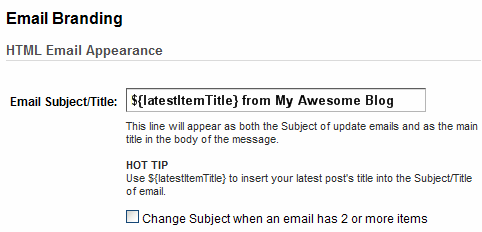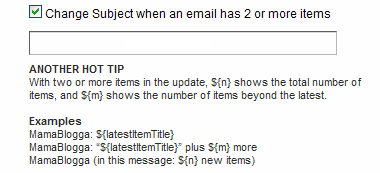Do you read a blog that you love to see their posts about gardening, but could care less about their posts about dog grooming? You (or the blogger) can remedy this problem by offering category feeds, or RSS feeds (What’s RSS again?) of individual categories on a blog.
Most of us already know how to use categories on blogs—we use them on our own blogs to break the content up by major subject; we use them on other people’s blogs to learn what they write about, to navigate their content and to find posts on a particular subject.
The general convention for most blogs is “Categories” are the larger topics of the blog and “Tags” cover narrower topics or subtopics. Blogger, of course, just has to be different and use “Labels,” which usually seem to function as both categories and tags, since they don’t give you any other option.
By creating category feeds, you allow your readers to pick and choose which topics they want to read about. This could be good for you—you get to target readers who are most interested in this area of your blog, while not risking losing them because of the stuff that they’re not so interested in.
Creating Label Feeds in Blogger
from Blogger Design
To create a label-based feed on Blogger, the feed address is:
http://YOURBLOGNAMEHERE.blogspot.com/feeds/posts/default/-/YOURLABELNAME
Obviously, you’ll have to change the blog name and the label name to match what your blog. This will give you the address of an RSS or Atom feed that you can offer to your readers. Note that label and category feeds can be burned with FeedBurner.
Creating Category Feeds in WordPress.com and WordPress.org
For once, it doesn’t make any difference whether you’re using a self-hosted or WP-hosted flavor of WordPress. To create a category-based feed with WordPress, the feed address is:
http://YOURBLOGADDRESS.com/category/CATEGORYNAME/feed/ (or http://YOURBLOGADDRESS.wordpress.com/). (You have the option of using something else for the first /category/—some blogs choose to use /archive/, etc.)
You’ll have to change the blog address and the category name, but appending /feed/ to any category page (or, incidentally, any tag page, too) automatically gives the address for the RSS feed. (Want Atom? add /feed/atom/ instead.)
Once again, category feeds can be burned with FeedBurner.
Creating Category Feeds in TypePad
As I generally like to say, TypePad, being evil, makes this difficult—or at least relatively more difficult than the other standard platforms. However, if you can create a new index template as part of an Advanced Template Set (does that cost extra?), then you can create a category feed.
The full instructions are available from Six Apart, and require you to cut . . . and paste (can you believe it?!) and change the listed category to whichever category you’re looking for. Follow the directions carefully, and your feed will be at the address you specified when you created the new index template.
And, one more time, category feeds can be burned with FeedBurner.
Conclusion
This is, of course, an individual choice—but if your readers (or you as a reader) really want to, they can create these feeds (and even burn them in FeedBurner) themselves.
Please note that it would be wrong to “steal” another blog’s category feed and burn it, and especially to promote your burned version of the feed elsewhere on the Internet. I don’t think that any of you gentle readers would do that, but you never know what the Internets might bring in here.
More Works-for-me Wednesday