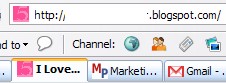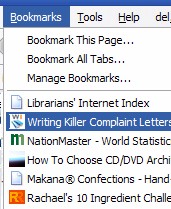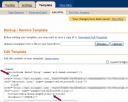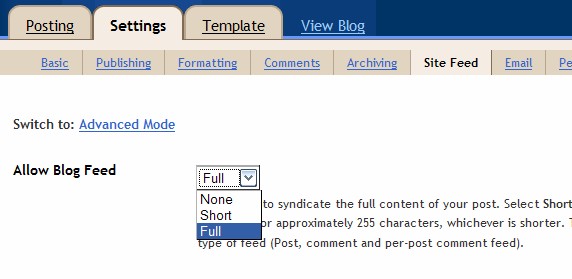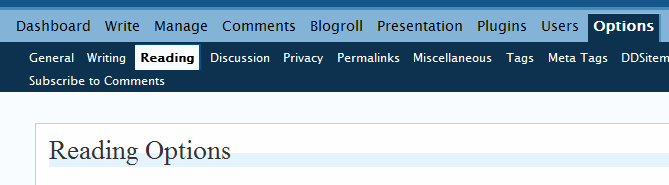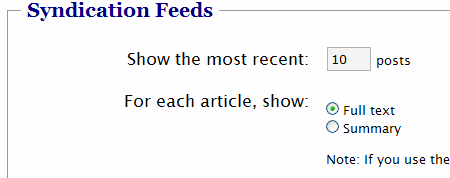Table of contents for Mom Blogging Advice
Have you noticed the “U Comment, I Follow” badges on many blogs? Even if you’re on Blogger, you can join the “Dofollow” movement.
What’s “Dofollow”? It’s a reaction to the automatic code that most blogging platforms attach to comment links (both the names of your commenters and any links they include in their comments). This code, rel=”nofollow”, was created to tell search engines that you don’t really trust this link, so they shouldn’t take this link as a “vote” for or endorsement of it.
Why should you remove “nofollow”? It’s like a nice little gift to give your commenters (and possibly an incentive for people to comment on your blog!). Here on MamaBlogga, our current policy is to remove the “nofollow” tags from your name link in the comments after you’ve made ten comments (handled via plugin). You can share the link love, too!
How to Remove Nofollow
You can remove the nofollow tag pretty easily. In fact, if you’re on WordPress, there’s an abundance of plugins that will do this for you quite painlessly (Andy Beard has an “ultimate” list of these). Other programs require a little bit of programming work, but it’s well worth it.
Moveable Type/TypePad
Moveable Type-based platforms are a little more tricky. In addition to adding a “nofollow,” they also implement a redirect. For example, instead of a link going straight to “MamaBlogga.com” it goes first to “http://www.typepad.com/t/comments?__mode=red&user_id=715412&id=72558418” (I made the numbers up) and then to “MamaBlogga.com.” Once again, this isn’t very nice as far as search engines go. For removing the nofollow and this redirect on Moveable Type, see Now is a Long Time Too. For TypePad, see ConverStations.
Blogger
For Blogger, go to Layout>Edit HTML. Check the little “Expand Widgets Templates” box. Scroll down to the comments section (it would probably be useful to paste your code into Notepad and use the Find function). Find this code: <a expr:href=’data:comment.authorUrl’ rel=’nofollow’> . Delete the “rel=’nofollow'” portion and save your layout.
Update: this will remove the nofollow from comments when viewed on a single post, but not when viewed in a popup or separate window from Blogger. For example, when you view a single post on Miscellaneous Adventures of an Aussie Mum, the “nofolllow” is removed from the comments. However, if you view the same comments in a separate page or popup window, the nofollow is still there. Those second windows are on a Blogger domain, and as far as I know, there’s nothing you can do about it. 🙁
(If you’re on the old Blogger template, this is found under Template>Edit HTML. The code to replace is <a href=”>$BlogBacklinkURL$>” rel=”nofollow”><$BlogBacklinkTitle$></a> you can’t remove nofollow from commenters .)
When making a comment on a Blogger/BlogSpot blog
Blogger will still use a similar redirect scheme to TypePad, only the link leads to something like “http://www.blogger.com/profile/16523599384736451872.” However, as a commenter, you can get around this. If the blog allows, you’ll have three options on the comments: your blogger profile, Other and Anonymous. Your blogger profile is the default, but it creates a link to your blogger profile, and not your blog. However, if you select Other, you can enter whatever name and URL that you like.
Be sure to stay tuned next week for another helpful blogging tip and an exciting MamaBlogga announcement!